These are instructions on how to save your iPhone unlock ticket using RedSn0w after unlocking with SAM. It's very important you do this to ensure continued unlock of your SIM in the future.
Step One
Download the latest version of RedSn0w from here.
Double click to extract the downloaded archive.
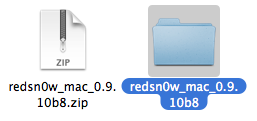
Step Two
Launch the RedSn0w application from within the extracted folder.

Step Three
Choose Extras from the main menu.
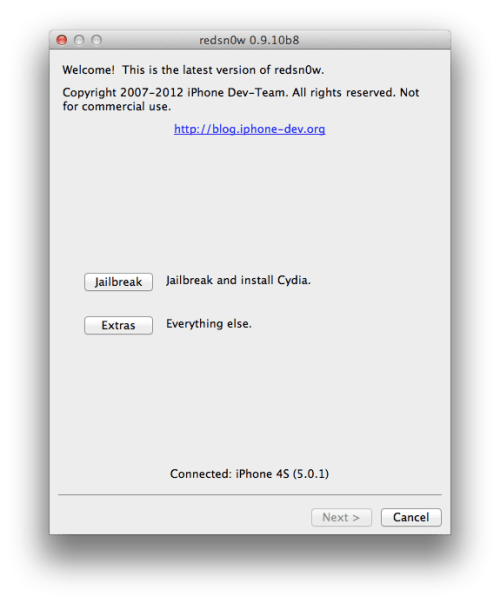
Step Four
Choose Even More from the extras menu.
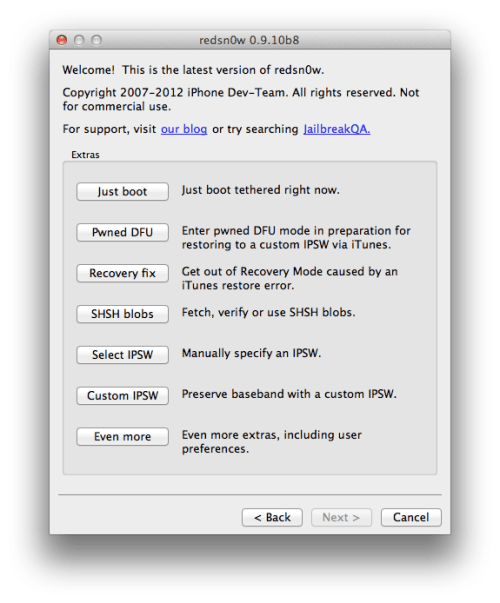
Step Five
Choose Backup from the even more menu.
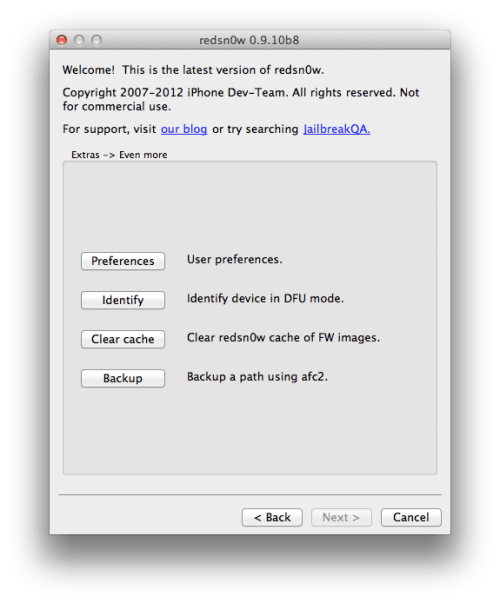
Step Six
Ensure your path to backup is /var/root/Library/Lockdown, connect your iPhone to the computer via USB, and click OK.
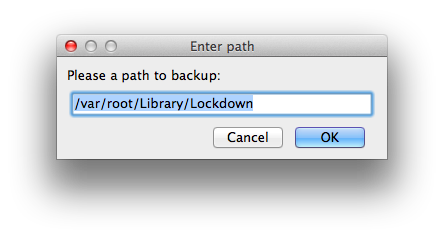
**If you get a backup failed message you will need to open Cydia and install the afc2add package from the System section.
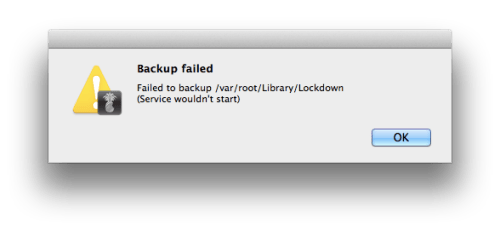
Step Seven
Your Lockdown folder will now be saved to the RedSn0w folder.
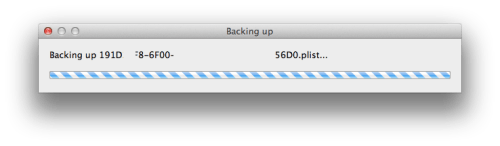
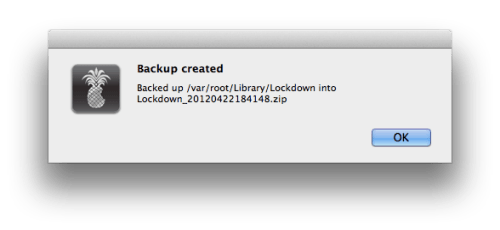
Step Eight
Copy this archive somewhere for safe keeping!
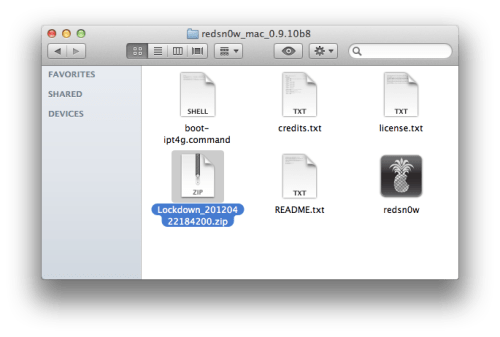
Step One
Download the latest version of RedSn0w from here.
Double click to extract the downloaded archive.
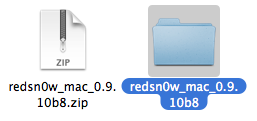
Step Two
Launch the RedSn0w application from within the extracted folder.

Step Three
Choose Extras from the main menu.
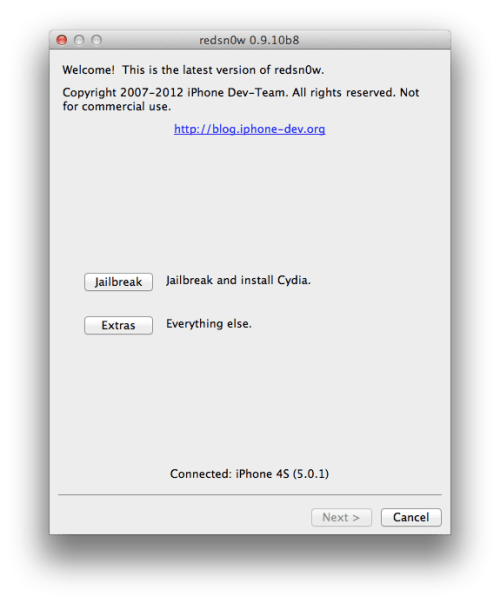
Step Four
Choose Even More from the extras menu.
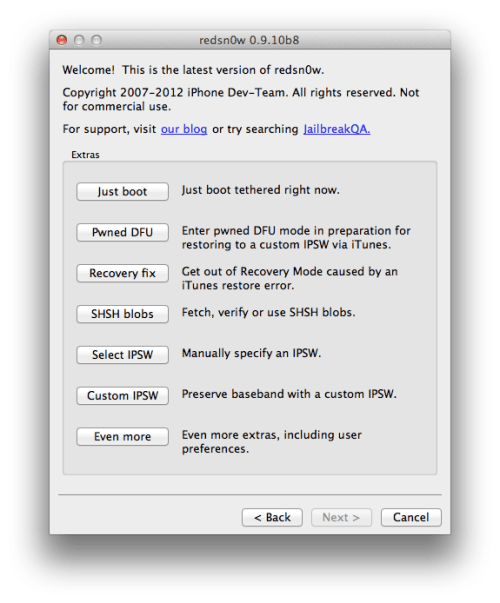
Step Five
Choose Backup from the even more menu.
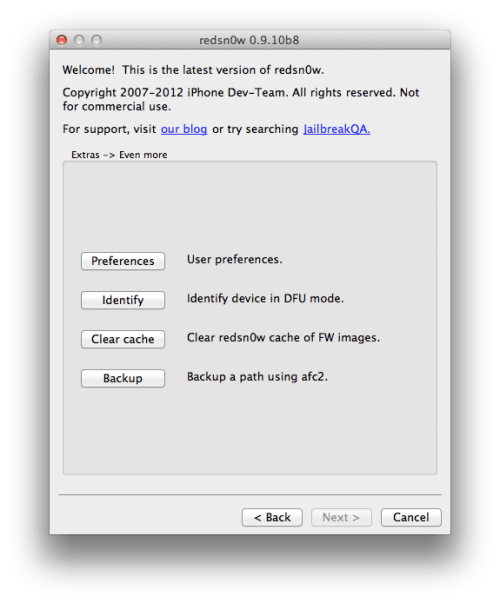
Step Six
Ensure your path to backup is /var/root/Library/Lockdown, connect your iPhone to the computer via USB, and click OK.
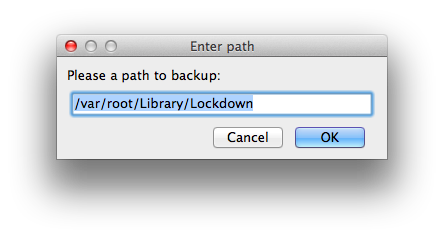
**If you get a backup failed message you will need to open Cydia and install the afc2add package from the System section.
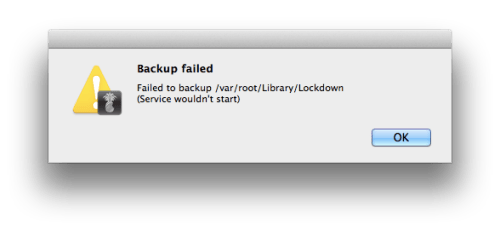
Step Seven
Your Lockdown folder will now be saved to the RedSn0w folder.
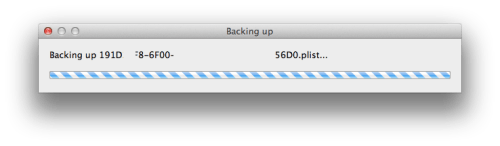
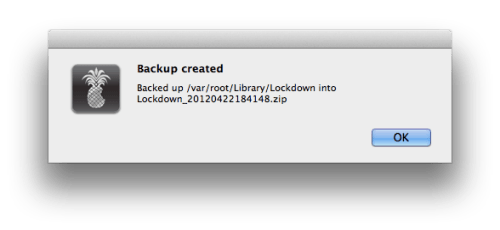
Step Eight
Copy this archive somewhere for safe keeping!
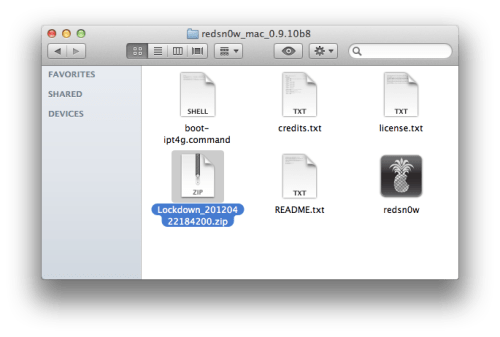

No comments:
Post a Comment